Admin dashboard in Rails with Devise and Bootstrap
The existing solutions like RailsAdmin and ActiveAdmin offer too many features: templates, export, etc. That introduces many unnecessary dependencies. In this article, I will build a simple admin dashboard using Devise and Bootstrap.
Features
We aim to build a simple and good-looking admin dashboard without making our structure and design too complex.
The basic features that we will be implementing:
- Single-user system: no registrations. New admins can be added via the admin interface
- Bootstrap views: Bootstrap adds minimal styles to the user interface
- Pagination: show only a limited number of records. Show the page switcher at the bottom
Setting up the project
We will build a blog app with only two resources: posts and categories.
$ rails new blog
$ cd blog
Generating models
Next, we'll have to scaffold our models and run migrations:
$ rails generate scaffold category name
$ rails generate scaffold post title content:text category:belongs_to
$ rake db:migrate
I will add some basic validations:
# app/models/post.rb
class Post < ActiveRecord::Base
belongs_to :category
validates :title, presence: true
validates :content, presence: true
validates :category, presence: true
end
# app/models/category.rb
class Category < ActiveRecord::Base
validates :name, presence: true
end
Devise
Installation
Then, we will add Devise to Gemfile:
# Gemfile
gem 'devise'
And install it:
$ bundle install
$ rails generate devise:install
Let's point our root path to the posts controller:
# config/routes.rb
root 'posts#index'
Then, generate Admin model and run migrations:
$ rails generate devise Admin
$ rake db:migrate
These commands will create admins table in our database. You can also modify columns in the generated migration.
Configuration
If you open the admin model, you'll see enabled Devise modules:
class Admin < ActiveRecord::Base
devise :database_authenticatable, :registerable,
:recoverable, :rememberable, :trackable, :validatable
end
All we need to do here is remove the :registerable module to prevent all undesirable signups.
class Admin < ActiveRecord::Base
devise :database_authenticatable, :recoverable, :rememberable,
:trackable, :validatable
end
From now on, Devise will hide all signup views and routes.
Because we will have resources in both the user and admin areas, we'll have to namespace admin areas. To do this, we need to pass additional params to a Devise route:
# config/routes.rb
devise_for :admins, path: 'admin', skip: :registrations
Admin area will be namespaced in URLs: /admin/sign_in, /admin/posts. This is how our sign in page looks like:
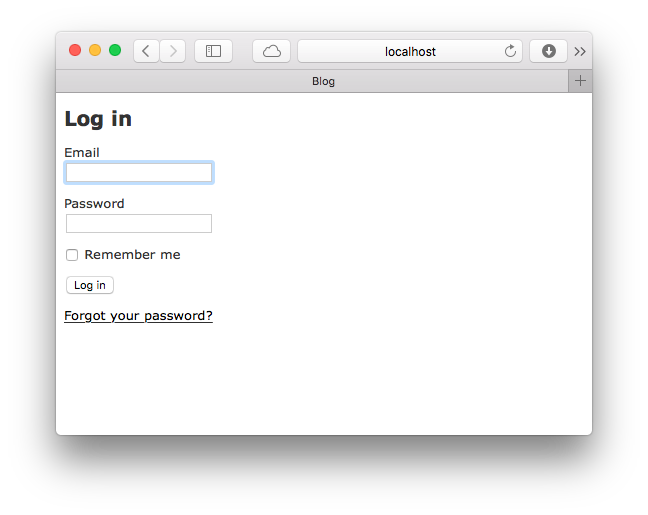
Admin resources
Now we can add categories and posts to the dashboard. To do that, we'll create namespaced controllers to separate them from previously scaffolded controllers.
We can use the default generator. I prefer to skip JSON formatters in controllers for the admin area, and to do that we need to comment out the jbuilder gem from the Gemfile. We can uncomment it later.
# Gemfile
# gem 'jbuilder', '~> 2.0'
$ bundle install
We already have models for posts and categories. We can skip models when generating resources by using scaffold_controller generator that will create controllers and views only.
$ rails generate scaffold_controller admin/posts
Below is the output of the scaffold controller generator. We can see that it hasn't generated models and migrations:
create app/controllers/admin/posts_controller.rb
invoke erb
create app/views/admin/posts
create app/views/admin/posts/index.html.erb
create app/views/admin/posts/edit.html.erb
create app/views/admin/posts/show.html.erb
create app/views/admin/posts/new.html.erb
create app/views/admin/posts/_form.html.erb
The are a few things that we need to change in these controllers:
- Remove namespace for models:
Admin::PosttoPostand the same for categories - Change redirect statements:
redirect_to [:admin, @admin_post]. Without it, admins would have been redirected outside the dashboard - Don't forget to update strong parameters:
def admin_post_params
params.require(:post).permit(:title, :content, :category_id)
end
Now we can add admin resources to the routes and map /admin to some pages like the posts index.
# config/routes.rb
namespace :admin do
resources :posts
resources :categories
end
get 'admin' => 'admin/posts#index'
Let's also generate controllers and views for categories:
$ rails g scaffold_controller admin/categories
At this moment, all admin views will look the same as previously generated ones. It is time to run our server and see all the changes we've made:
$ rails server
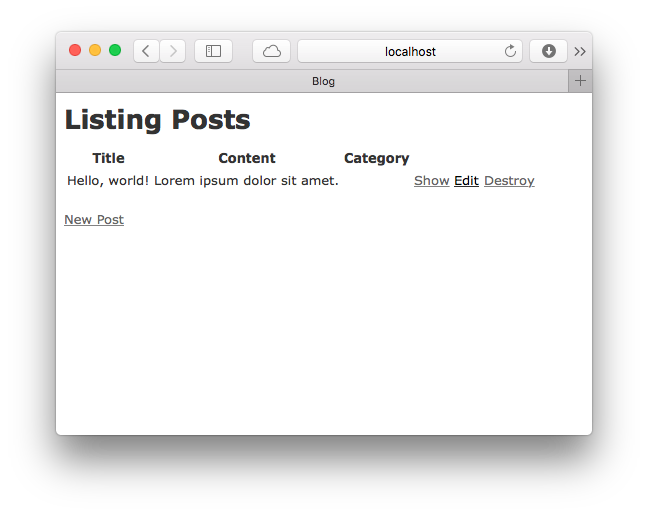
Authentication
Currently, everyone can visit admin area, so let's enforce authentication for dashboard. It's a good idea to create AdminController that all other admin controllers will inherit:
# app/controllers/admin/admin_controller.rb
class Admin::AdminController < ActionController::Base
before_action :authenticate_admin!
layout 'admin'
end
Inherit all admin controllers from Admin::AdminController:
class Admin::PostsController < Admin::AdminController
end
class Admin::CategoriesController < Admin::AdminController
end
All actions in admin controllers will require authentication. authenticate_admin! is a Devise method that will check if the current user is logged in and redirect to the sign-in page otherwise.
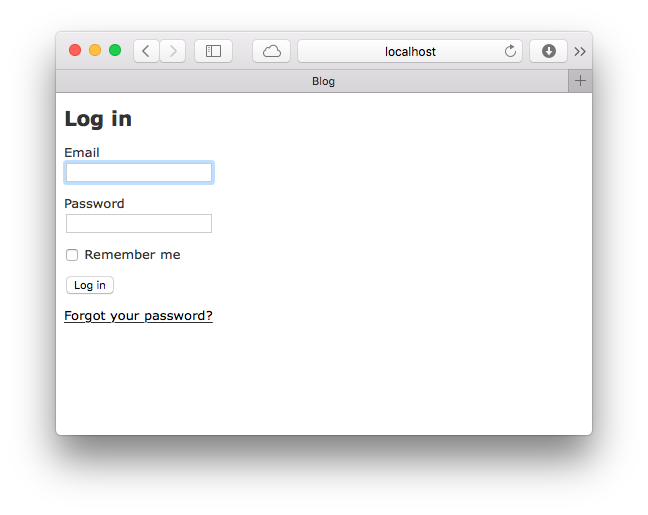
Views
The new post form looks like this:
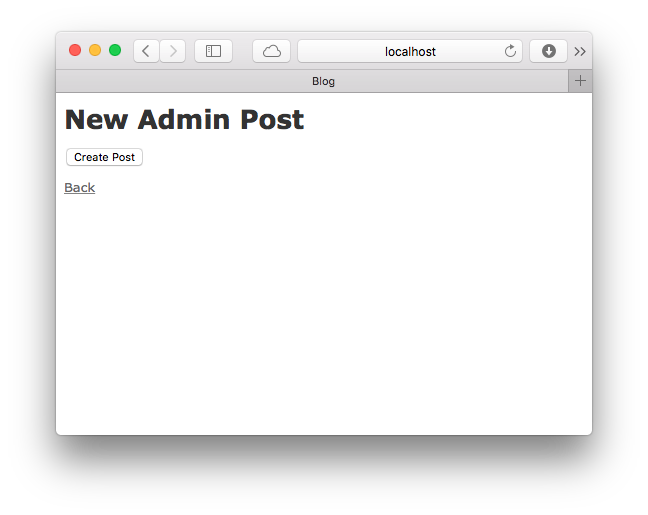
We'll add fields to our form and make it look good with Bootstrap.
Bootstrap
Add Bootstrap to the Gemfile and run bundle install.
# Gemfile
gem 'bootstrap-sass'
Next, we need to apply Bootstrap to our layouts. Bootstrap should be imported before all other CSS assets.
$ cd app/assets/stylesheets
$ mv application.css application.scss
We will remove require self and require_tree . statements and import Bootstrap via SCSS's @import statement. Bootstrap can work properly only with SCSS @import statements.
Do not use
\*= requirein Sass, or your other stylesheets will not be able to access the Bootstrap mixins or variables.
// app/assets/stylesheets/application.scss
@import 'bootstrap-sprockets';
@import 'bootstrap';
Now let's import Bootstrap in JavaScript, it should be imported after jQuery:
// app/assets/javascripts/application.js
//= require jquery
//= require jquery_ujs
//= require bootstrap-sprockets
//= require turbolinks
//= require_tree .
We can verify that everything was installed correctly by visiting our admin posts page again. To see the changes, we need to restart the web server.
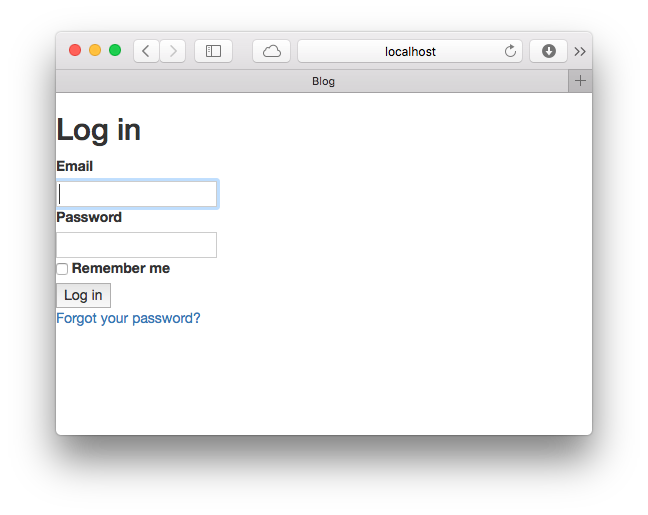
Let's create the first admin in the seeds so that it exists after we set up the database:
# config/db/seeds.rb
Admin.create!(email: '[email protected]', password: 'password')
Now, seed the database:
$ rake db:seed
We can now log in to the admin area with this admin account:
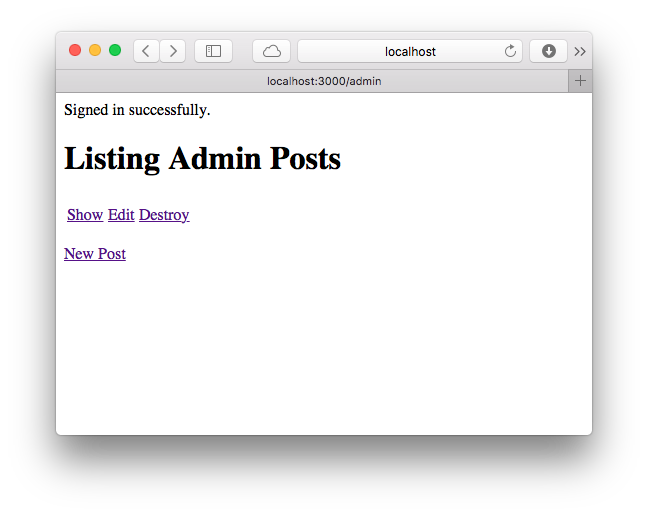
We want to keep our admin and application layouts separated. Admin dashboard will have its own design and will not be related to the main layout. We will create a layout file and tell AdminController to use the new layout.
<!-- app/views/layouts/admin.erb -->
<!DOCTYPE html>
<html>
<head>
<title>Blog Admin</title>
<meta charset="utf-8">
<meta http-equiv="X-UA-Compatible" content="IE=edge">
<meta name="viewport" content="width=device-width, initial-scale=1">
<%= stylesheet_link_tag 'application', media: 'all', 'data-turbolinks-track' => true %>
<%= javascript_include_tag 'application', 'data-turbolinks-track' => true %>
<%= csrf_meta_tags %>
</head>
<body>
<%= render 'layouts/header' %>
<div class="container">
<% flash.each do |key, value| %>
<div class="alert alert-<%= key %>">
<%= value %>
</div>
<% end %>
<%= yield %>
</div>
</body>
</html>
Header partial:
<!-- app/views/layouts/_header.erb -->
<nav class="navbar navbar-default navbar-static-top">
<div class="container-fluid">
<div class="navbar-header">
<button type="button" class="navbar-toggle collapsed" data-toggle="collapse" data-target="#bs-example-navbar-collapse-1" aria-expanded="false">
<span class="sr-only">Toggle navigation</span>
<span class="icon-bar"></span>
<span class="icon-bar"></span>
<span class="icon-bar"></span>
</button>
<%= link_to 'Admin', admin_path, class: 'navbar-brand' %>
</div>
<div class="collapse navbar-collapse" id="bs-example-navbar-collapse-1">
<ul class="nav navbar-nav">
<li class="dropdown">
<a href="#" class="dropdown-toggle" data-toggle="dropdown" role="button" aria-haspopup="true" aria-expanded="false">Sections <span class="caret"></span></a>
<ul class="dropdown-menu">
<li><%= link_to 'Posts', admin_posts_path %></li>
<li><%= link_to 'Categories', admin_categories_path %></li>
</ul>
</li>
</ul>
<ul class="nav navbar-nav navbar-right">
<% if admin_signed_in? %>
<li><%= link_to 'Sign out', destroy_admin_session_path, method: :delete %></li>
<% else %>
<li><%= link_to 'Sign in', new_admin_session_path %></li>
<% end %>
</ul>
</div>
</div>
</nav>
This layout includes meta tags required by Bootstrap to preserve compatibility and enable mobile device responsiveness. It is also essential to have a container for flash messages; this container uses alert Bootstrap class. I have also added code to custom.scss for flash alerts to match Bootstrap classes: notices will have alert-info class.
// app/assets/stylesheets/custom.scss
// Alerts
.alert-notice {
@extend .alert-info !optional;
}
.alert-alert {
@extend .alert-danger !optional;
}
Import new styles in the main file:
// app/assets/stylesheets/application.scss
@import 'bootstrap-sprockets';
@import 'bootstrap';
@import 'custom';
Now we can tell ApplicationController to use the new layout if in admin area:
class ApplicationController < ActionController::Base
layout :set_layout
private
def set_layout
devise_controller? ? 'admin' : false
end
end
This is how the admin area looks at the moment:
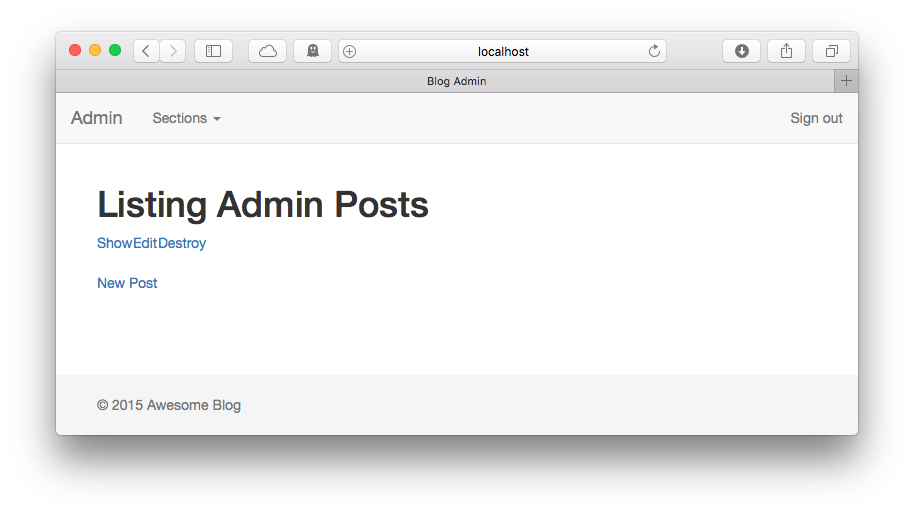
Bootstrap for Devise views
The dashboard looks better now, but Devise views still don't have Bootstrap styles. We could override Devise views and customize them as we want, but there's devise-bootstrap-views gem that does the same thing.
# Gemfile
gem 'devise-bootstrap-views'
$ bundle install
Then we need to import devise views styles. At the very bottom of application.scss before importing custom:
@import 'bootstrap-sprockets';
@import 'bootstrap';
@import 'devise_bootstrap_views';
@import 'custom';
That's it! This is what the sign in form looks like now:
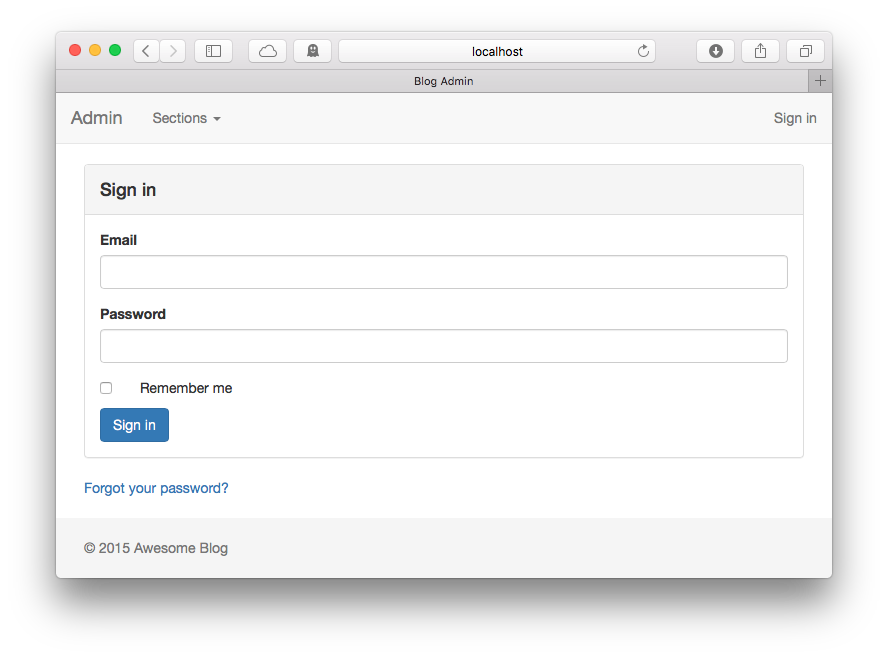
Customizing index
First, we need to remove <%= notice %> code from all index pages because it is already included in the layout.
<!-- app/views/posts/index.html.erb -->
<h1>Posts</h1>
<div class="form-group">
<%= link_to 'New Post', new_admin_post_path, class: 'btn btn-default' %>
</div>
<table class="table">
<thead>
<tr>
<th>Title</th>
<th>Content</th>
<th>Category</th>
<th></th>
</tr>
</thead>
<tbody>
<% @admin_posts.each do |post| %>
<tr>
<td><%= link_to post.title, [:admin, post] %></td>
<td><%= post.content %></td>
<td><%= post.category.name %></td>
<td>
<%= link_to 'Edit', edit_admin_post_path(post), class: 'btn btn-default' %>
<%= link_to 'Delete', [:admin, post], method: :delete, data: { confirm: 'Are you sure?' }, class: 'btn btn-danger' %>
</td>
</tr>
<% end %>
</tbody>
</table>
The new index page:
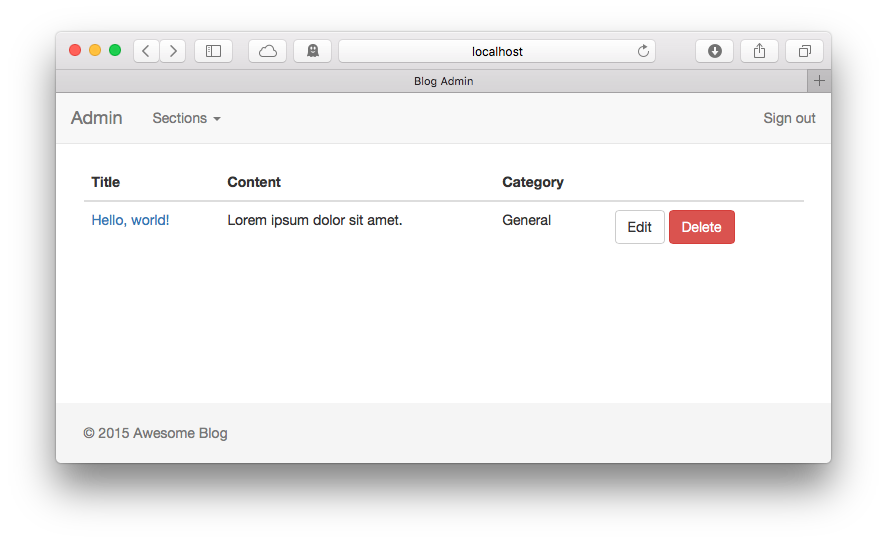
Next, we'll update the form. Notice that the argument for form_for method is an array, :admin specifies the controller's namespace that will receive the form data.
<!-- app/views/posts/_form.html.erb -->
<%= form_for([:admin, @admin_post]) do |f| %>
<% if @admin_post.errors.any? %>
<div id="error_explanation">
<h2><%= pluralize(@admin_post.errors.count, "error") %> prohibited this user from being saved:</h2>
<ul>
<% @admin_post.errors.full_messages.each do |message| %>
<li><%= message %></li>
<% end %>
</ul>
</div>
<% end %>
<div class="form-group">
<%= f.label :title %>
<%= f.text_field :title, class: 'form-control' %>
</div>
<div class="form-group">
<%= f.label :content %>
<%= f.text_area :content, class: 'form-control' %>
</div>
<div class="form-group">
<%= f.label :category %>
<%= f.collection_select(:id, Category.all, :id, :name, {}, class: 'form-control') %>
</div>
<div class="form-group">
<%= f.submit class: 'btn btn-default' %>
</div>
<% end %>
Now let's update and clean up new.html.erb, edit.html.erb and show.html.erb. I prefer not to have Edit and Back buttons that were generated by Rails:
<!-- app/views/posts/new.html.erb -->
<h1>New Post</h1>
<%= render 'form' %>
<!-- app/views/posts/edit.html.erb -->
<h1>Editing Post</h1>
<%= render 'form' %>
<!-- app/views/posts/show.html.erb -->
<div class="form-group">
<strong>Title:</strong> <%= @admin_post.title %>
</div>
<div class="form-group">
<strong>Content:</strong> <%= @admin_post.content %>
</div>
<div class="form-group">
<strong>Category:</strong> <%= @admin_post.category.name %>
</div>
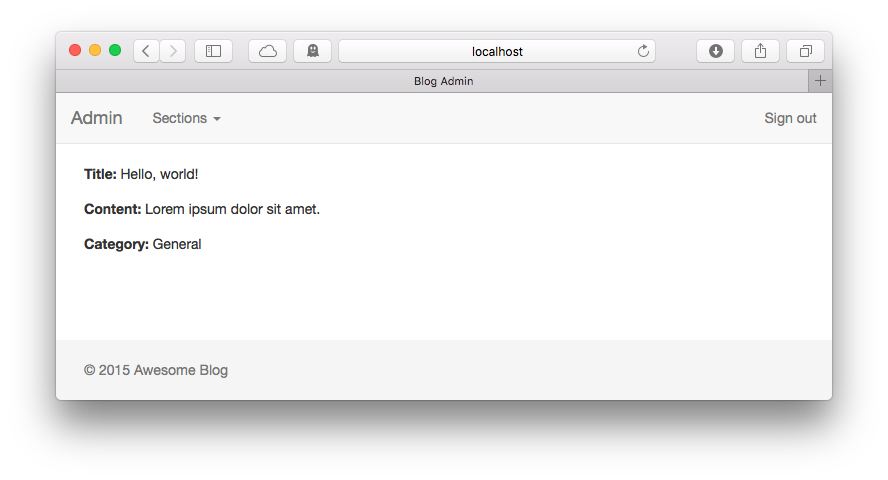
The steps for categories resource are the same. The dashboard looks much better now.
Pagination
I will use Kaminari for pagination, but you can use will_paginate as an alternative. Both gems have Bootstrap styles that can be installed with a generator.
Seeds
For testing purposes, I'll create many a lot of posts in the Rails console.
100.times do |i|
Post.create(
title: "Post #{i + 1}",
content: "Lorem ipsum dolor sit amet",
category: Category.first
)
end
Install and configure Kaminari
# Gemfile
gem 'kaminari'
$ bundle install
Then, we need to add append .page() method to our ActiveRecord relations:
# app/controllers/admin/posts_controller.rb
def index
@admin_posts = Post.all.page(params[:page])
end
In our views we'll add a block for pagination. This will render Kaminari views.
<!-- app/views/posts/index.html.erb -->
<%= paginate @admin_posts %>
Kaminari comes without styles. But Kaminari has themes (including one for Bootstrap) that are available via a generator. You can find the list of all themes here.
$ rails g kaminari:views bootstrap3
Pagination now has Bootstrap styles applied:
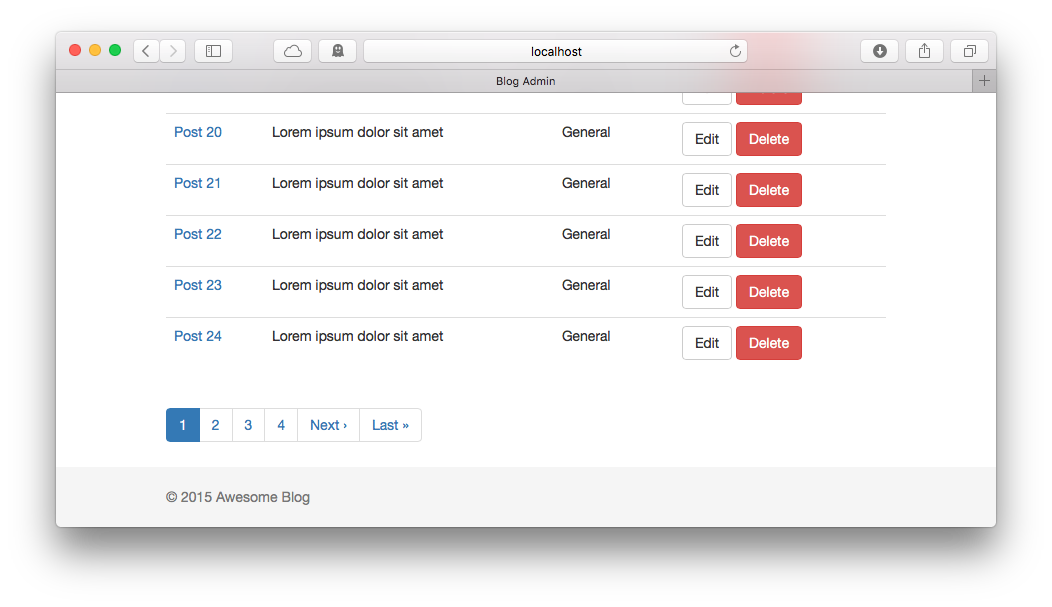
Future development
- I18n
- Search
- Extract into gem